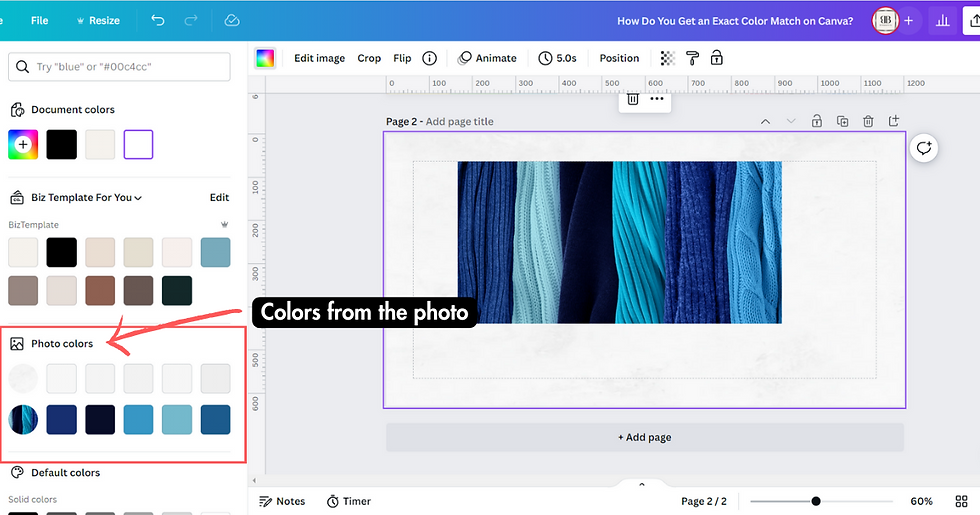How Do You Get an Exact Color Match on Canva?
- Aggie

- Aug 30, 2023
- 3 min read
Updated: Sep 10, 2023
Canva is a popular graphic design platform that allows users to create various types of designs, from social media graphics to business presentations. One of the most important aspects of design is color, and getting an exact color match is crucial for creating professional-looking designs. In this article, we will explore how to get an exact color match on Canva and share tips and best practices to help you achieve your desired results.
Understanding Color Matching on Canva
Before we dive into the specifics of how to get an exact color match on Canva, it's important to understand the basics of color matching. When it comes to color, there are three main elements to consider: hue, saturation, and brightness. These three elements determine the exact color of a design.
Canva has a built-in color picker tool that allows users to select a color from a wide range of options. However, it's important to note that the color picker tool may not always provide an exact match, especially if you are trying to match a specific brand color.
How to Use the Color Picker Tool
The color picker tool is the most commonly used in Canva for selecting colors. To use it, simply click on the object you want to change the color of, and then click on the color swatch in the top-left corner of the screen. This will bring up the color picker tool, which allows you to choose a color from a color wheel or enter the RGB or HEX code for the color you want.
Tips for Accurate Color Matching on Canva
While the color picker tool is a great starting point, there are several tips and best practices you can follow to ensure accurate color matching on Canva:
Use reference material: If you have a specific brand color or color reference, it's best to have a physical or digital reference available to compare against the colors in Canva.
Check the color in different lighting conditions: Colors can appear different in different lighting conditions, so it's important to check the color in various lighting conditions to ensure accuracy.
Use a calibrated monitor: A calibrated monitor ensures that the colors you see on your screen are as accurate as possible.
Using HEX Codes for Exact Color Matching
One of the most accurate ways to ensure an exact color match on Canva is to use HEX codes. HEX codes are six-digit codes that represent a specific color. To use HEX codes in Canva, simply enter the code in the color picker tool. This will ensure that you get the exact color match you need.
Creating a Custom Color Palette on Canva
If you frequently use a specific set of colors, it's a good idea to create a custom color palette on Canva. To do this, simply select the "Create a New Design" button on the Canva homepage, choose the design type you want to create, and then select the "Colors" option in the left-hand menu. From there, you can create a custom color palette by entering HEX codes or selecting colors from the color wheel.
Frequently Asked Questions
Can I match a color in an uploaded image on Canva?
Yes, you can match a color in an uploaded image on Canva by using the color picker tool. Simply click on the object you want to match the color of, select the color picker tool, and then click on the color in the uploaded image that you want to match.
How can I ensure that the colors in my design are consistent?
To ensure that the colors in your design are consistent, you can create a custom color palette and use it throughout your design. This will ensure that all the colors in your design are consistent and cohesive.
Can I save a color for future use in Canva?
Yes, you can save a color for future use in Canva by adding it to your color palette. Simply select the color you want to save, click on the "+" icon in the color picker tool, and then select "Add to the palette."
Conclusion
Getting an exact color match on Canva is essential for creating professional-looking designs. By following the tips and best practices outlined in this article, you can ensure that the colors in your designs are accurate and consistent. Whether you use the color picker tool, HEX codes, or a custom color palette, Canva has the tools you need to achieve your desired results. So go ahead and experiment with different colors, and let your creativity shine!